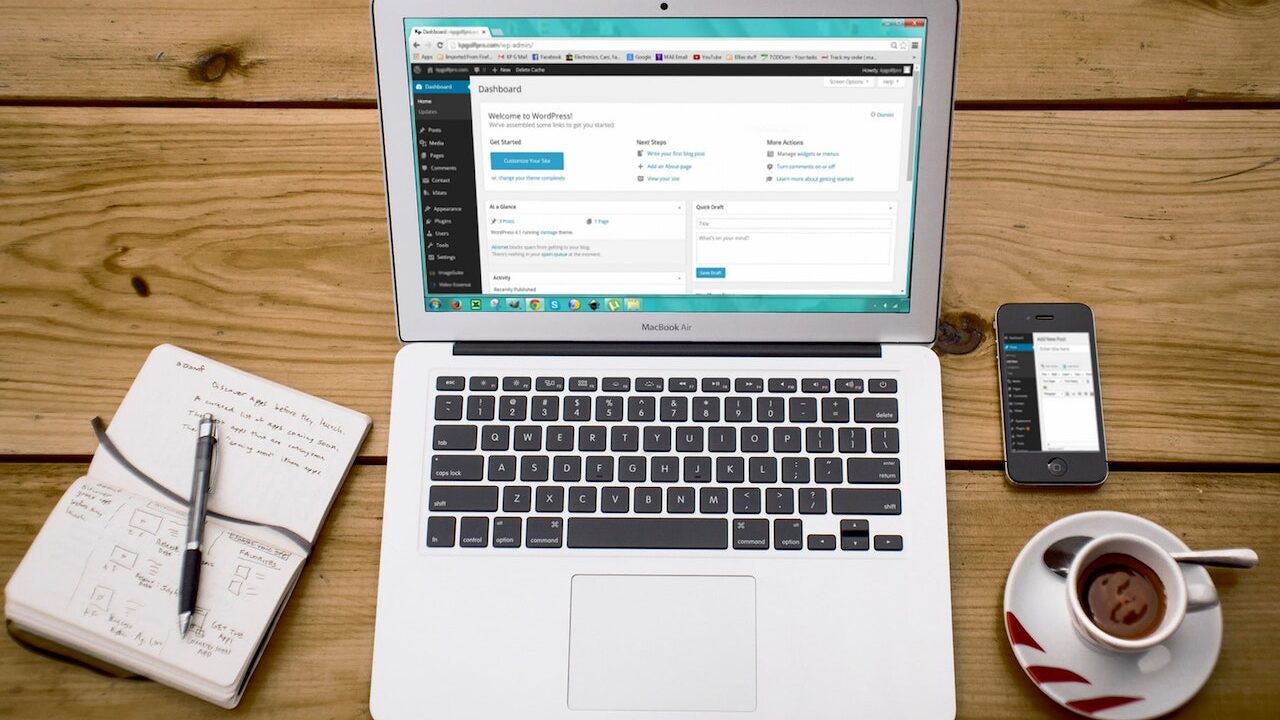
Ever wondered how to effortlessly automate tasks between your WordPress site and other platforms? In this guide, we delve deep into how you can connect WordPress to IFTTT and benefit from this incredible integration.
Staying updated and managing many responsibilities in the huge world of digital platforms can be stressful. What if there was a method to automate these duties so that a single action on one platform automatically results in a response on another? Enter the world of IFTTT, which stands for “If This, Then That.” This powerful application functions as a digital genie, connecting over 600 services and making them work in unison. One of its most essential collaborations is with WordPress, a prominent content management system used by millions of people across the world. Users can automate operations such as sharing a blog post on social media and storing it up to cloud storage by connecting WordPress to IFTTT.
This integration not only streamlines procedures, but it also ensures consistent user engagement and expands reach. Understanding this partnership is critical for anyone navigating the digital realm, whether they are a rookie blogger, a seasoned developer, or a business owner. We’ll demystify the process of integrating WordPress with IFTTT in this guide, allowing you to make the most of both platforms. Dive in and learn about the power of a well-integrated digital environment.
What is the meaning of IFTTT?
IFTTT, which stands for “If This, Then That,” is a free web-based service that allows users to automate tasks across different platforms. Think of it as a digital bridge that connects over 600 different services, from social media platforms like Facebook and Twitter to smart home devices like Alexa and Google Home. By creating simple conditional statements called “Applets,” users can set triggers and actions between these services.
For instance, if you publish a new post on WordPress (This), you can automatically share it on Twitter (That). The possibilities are endless!
Why Connect WordPress to IFTTT?
By integrating WordPress with IFTTT, you streamline your workflow. It saves time by automating repetitive tasks, ensures consistency across platforms, and amplifies your content’s reach. Whether you’re a blogger, business owner, or developer, this connection can elevate your website’s functionality.
How do I connect my website to IFTTT?
Follow these straightforward steps to link your WordPress site to IFTTT:
Step 1
Create an IFTTT Account: If you don’t have one, sign up at IFTTT’s official website.
Step 2
Search for WordPress: Once logged in, use the search bar to look for the WordPress service.
Step 3
Connect Your Website: Click on the WordPress icon, then press the “Connect” button. You’ll be prompted to enter your WordPress website details, including the URL, username, and password.
Step 4
Authorise Access: Confirm the connection by granting IFTTT permission to access your WordPress site.
How do I find my IFTTT API key?
Your IFTTT API key, also known as the “Webhooks key,” is essential for custom integrations. Here’s how to find it:
Visit IFTTT Webhooks: After logging into IFTTT, search for “Webhooks” and select the service.
Access Your Settings: Click on the “Documentation” link in the top right. Here, you’ll find your API key displayed prominently.
Remember, treat this key like a password. It’s a gateway to your IFTTT integrations, so ensure it remains confidential.
How does the IFTTT app work?
The magic of IFTTT lies in its Applets, which are the conditional statements you create.
Select a Trigger: Choose the “This” part, which is the condition or event you want to initiate an action. For example, publishing a new WordPress post.
Choose an Action: Determine the “That” part, which is the resultant action. Like sharing the post on a Facebook page.
Activate the Applet: Once you’ve set your conditions, activate the Applet. IFTTT will continuously monitor your trigger and execute the action whenever the condition is met.
Remember, IFTTT has a plethora of pre-made Applets you can use. But, if you have a specific requirement, you can always create a custom one.
Crafting the Perfect IFTTT Applets for WordPress:
With the basics out of the way, let’s explore some creative ways to integrate WordPress with IFTTT:
Automate Social Shares: Every time you post a new blog, have IFTTT automatically share it on your social media platforms.
Backup Posts: Set an Applet to save a copy of your new posts to cloud storage services like Dropbox or Google Drive.
Integrate with Smart Devices: Notify yourself through smart bulbs or speakers when your WordPress site gets a new comment or post.
Email Notifications: Set up IFTTT to send you an email whenever specific events happen on your site, like a spike in traffic.
Conclusion
Connecting WordPress to IFTTT might seem technical at first, but with this step-by-step guide, even beginners can harness the power of automation. From simplifying social media tasks to innovatively engaging with readers, the union of WordPress and IFTTT promises a streamlined and enhanced digital experience. So, why wait? Dive into the world of automation today and let your website reach new heights!








