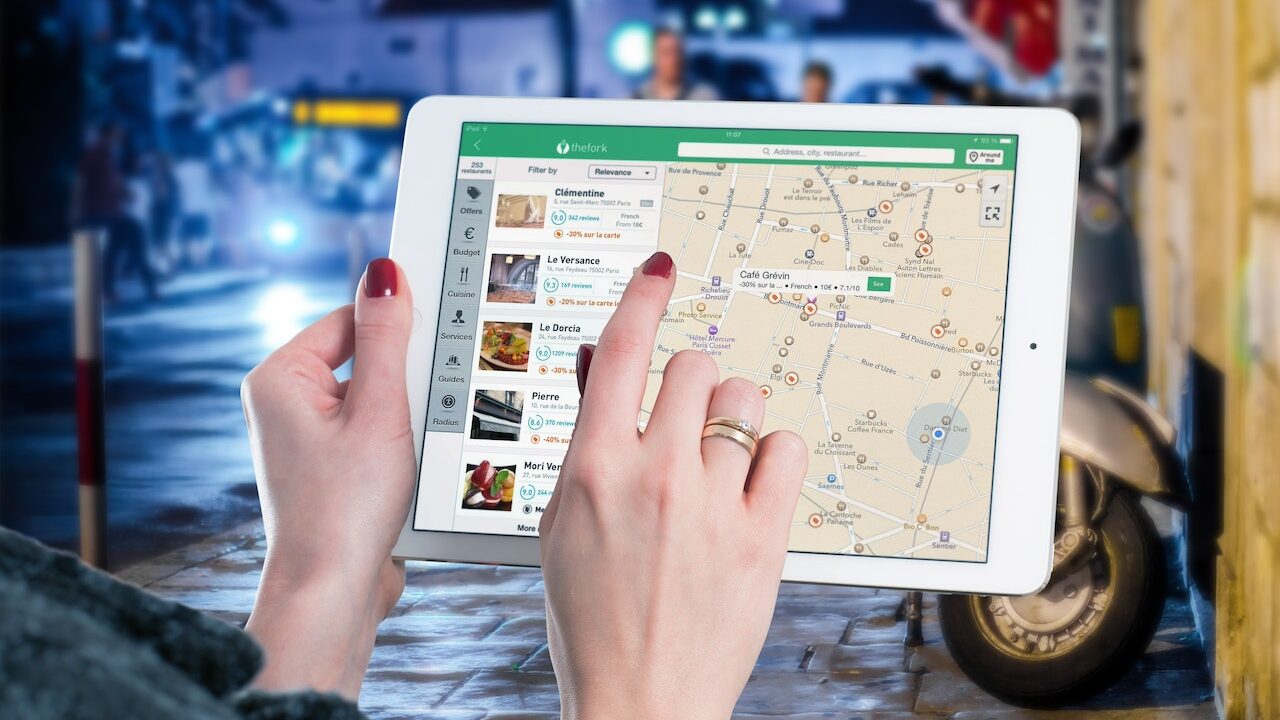
In today’s digital age, the world is more connected than ever before. With just a few clicks, we can virtually travel to any corner of the globe, explore unfamiliar territories, and even take a virtual stroll down our own street, thanks to platforms like Google Maps. While this technological marvel has brought about unprecedented convenience and connectivity, it also raises concerns about privacy and security. One of the features of Google Maps is its Street View, which provides panoramic views of streets around the world. As incredible as this feature is, it also means that anyone can view your home from their device. This brings us to an essential question: Should you blur your home on Google Maps? And if so, how can you do it?
Platforms like Google Maps have altered the way we move and explore the world in an era when digital connectivity is at its peak. Users may visually travel streets with its Street perspective feature, receiving a panoramic perspective of neighborhoods, landmarks, and, yes, even our own homes. While this innovation provides unrivalled convenience, it may also raise privacy concerns. Anyone with an internet connection can see your home, which is generally considered a personal refuge. This exposure can cause a variety of problems, ranging from minor privacy concerns to more serious security dangers. Recognising these difficulties, Google Street View now includes the option to blur individual photos, including your home. Here’s a quick rundown of why and how you should use this feature:
Why Blur Your Home On Google Maps ?
The visibility of your home on Street View might be a double-edged sword. On the one hand, it demonstrates Google Maps’ extensive coverage. On the other hand, it could be a breach of privacy. Blurring your house can help you avoid unwanted attention, defend yourself from potential threats, and simply provide you with peace of mind in knowing that your personal space is just that—personal.
The Importance of Privacy in the Digital Age
Before diving into the how-to, it’s crucial to understand why one might consider blurring their home on Google Maps. Here are some compelling reasons:
Personal Privacy: Your home is your sanctuary. It’s the place where you should feel most secure and private. Having it displayed openly on the internet can feel invasive. By blurring your home, you reclaim a piece of your personal space from the digital realm.
Security Concerns: With the rise in cyber threats and online stalking, displaying your home can make you a target. Criminals can use this information to plan burglaries or other malicious activities.
Avoid Unwanted Attention: Whether you’ve had a recent dispute with someone or are a public figure, keeping your residence private can help avoid unwanted attention or confrontations.
Protecting Property Value: Sometimes, the images captured by Google can be outdated or unflattering, potentially affecting the perceived value of your property.
How to Blur Your Home on Google Maps
Now that we’ve established the reasons for considering this privacy measure, let’s delve into the steps to blur your home on Google Maps:
Access Google Maps: Open Google Maps on your desktop browser. While it’s possible to request blurring on mobile devices, the desktop version offers a more straightforward experience.
Locate Your Home: Enter your home address in the search bar and navigate to the Street View mode by dragging the small yellow human-shaped icon (found in the bottom right corner) onto the map.
Verify the Image: Ensure that the image you’re viewing is indeed your home and that it’s the one you want to be blurred.
Report a Problem: In the bottom-right corner of the screen, you’ll find a “Report a problem” link. Click on it.
Fill Out the Form: A new page will open, prompting you to fill out a form. Here, you can specify which part of the image you want to blur (e.g., your home, car, or even yourself if you were captured). Ensure you provide a valid reason for the request.
Submit: Once you’ve filled out the necessary details, click “Submit.” Google will review your request, and if deemed valid, the specified area will be blurred.
Wait for Confirmation: Google will typically send an email confirming your request and another one once the image has been blurred. This process can take several days to a few weeks.
Blurring your address on Google Maps is about more than simply privacy; it’s about taking control of your digital footprint. It’s a proactive step toward ensuring that, while we embrace technology, we also set limits. The procedure is simple: navigate to your property on Street View, find the image you want to blur, and make a request. Recognising the significance of user privacy, Google usually complies with these requests.
Conclusion
In conclusion, while digital tools offer immense benefits, it’s essential to use them responsibly and protect our privacy. Blurring your home on Google Maps is a step in that direction.
While technology continues to evolve and bring about incredible advancements, it’s essential to remain vigilant about our privacy. Blurring your home on Google Maps is a simple yet effective way to enhance your security and peace of mind in the digital age. As users, it’s our responsibility to be aware of the tools at our disposal and use them to protect our personal space and safety.
Small activities like these are important in an age where our data is constantly being gathered, analyzed, and often sold. They serve as a reminder that, while technology can be useful, it should never be at the expense of our safety or peace of mind. Let us prioritise our safety as we navigate the digital world, beginning with blurring our residences on sites like Google Maps.








